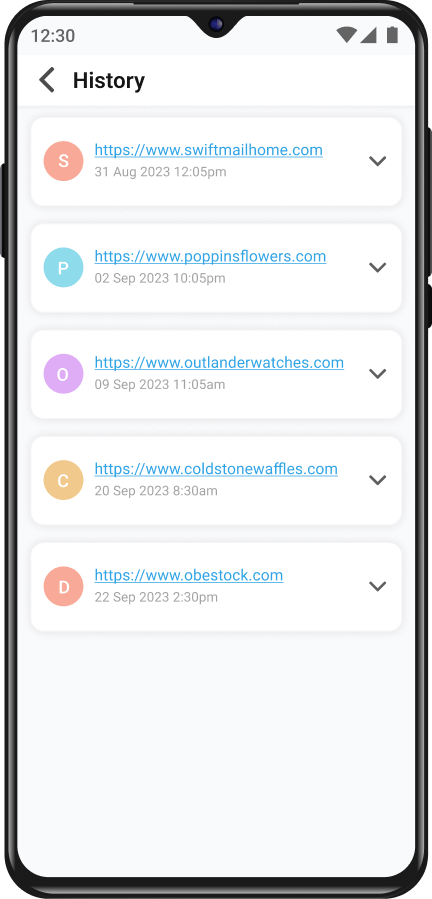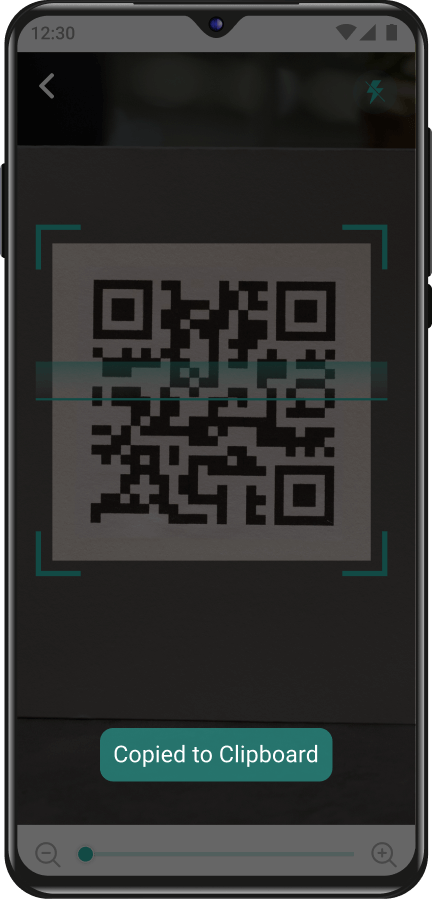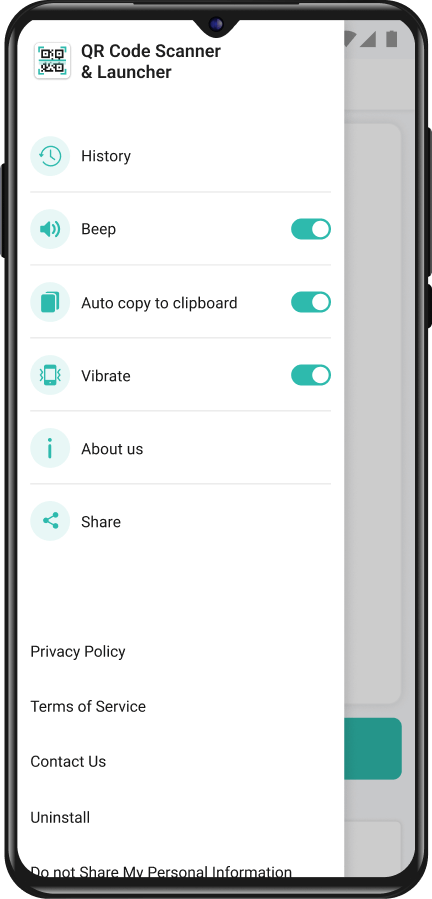Optimize your Android™ home screen with QR & Barcode Scanner & Launcher
Instantly scan any QR code with one swipe from your home screen
You consent to install QR & Barcode Scanner & Launcher from the Google Play™ Store by clicking the button above. You also consent to this app's Terms and Conditions & Privacy Policy.
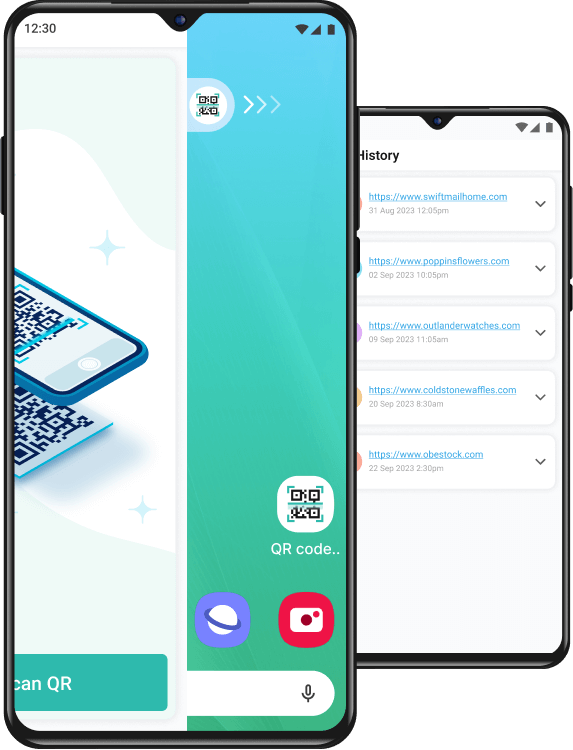
All-In-One QR Code & Barcode Scanner
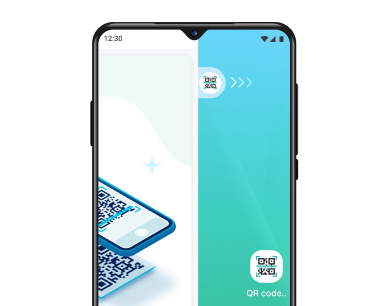
One swipe access
Swipe right from your home screen to access a QR code & barcode scanner
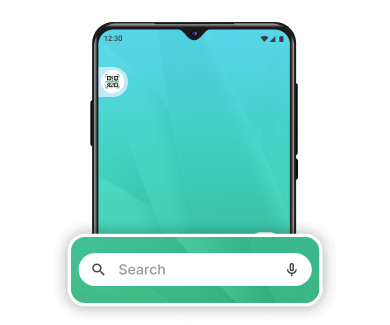
Device search
Find your favorite applications via the app drawer & multiple search touchpoints.
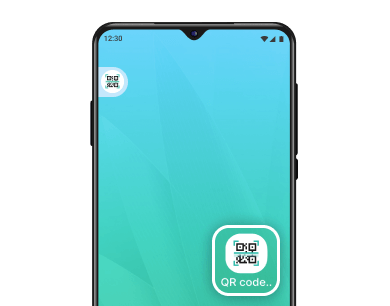
Home screen shortcut
Easily scan QR codes or barcodes and access past scans via a home screen shortcut
Scan and Save any QR Code or Barcode
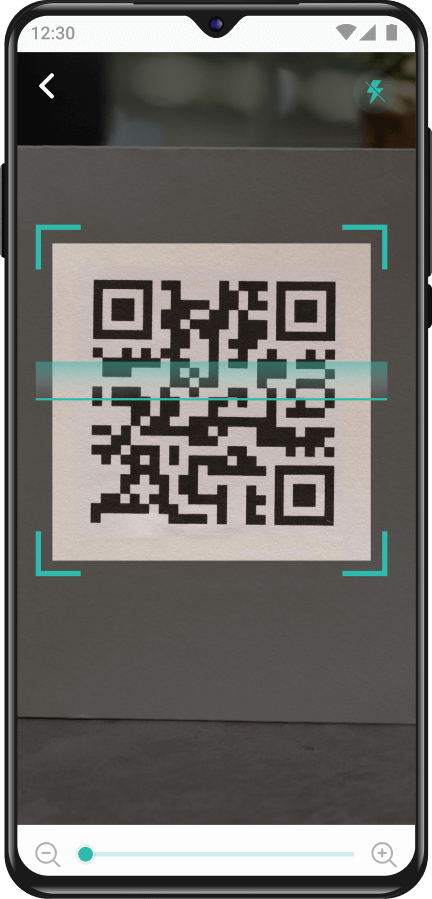
-
Instantly access information
Scan any QR code to access the content or website link associated with it. From restaurant menus to exclusive offers and event details, instantly reveal hidden information in QR codes.
-
Access previously scanned QR codes
Never lose track of QR codes and barcodes. View your previously scanned codes and access valuable information without scanning the code again.
-
Automatically copy scanned links
No more manually copying links. Simply scan the QR code or barcode, and the content or website link gets automatically copied to your clipboard.
-
Get notified about successful scans
Receive confirmation of a successful scan with a vibration or beep from your device.
Scan and save any QR code
Frequently Asked Questions
Here are answers to some of the most commonly asked questions about our QR & Barcode Scanner & Launcher. If you can't find what you're looking for, email us at [email protected], and we'll be happy to help.
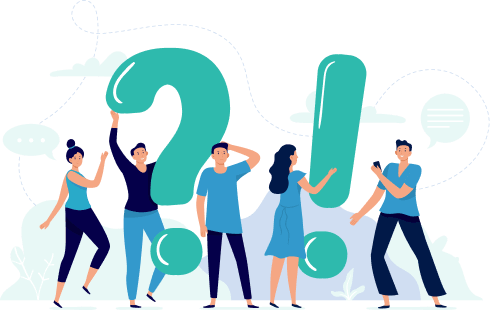
What is an Android™ Launcher?
An Android™ launcher like QR & Barcode Scanner & Launcher offers a brand new look & feel to your phone homescreen by seamlessly re-arranging your apps, widgets & more. *Android is a trademark of Google LLC
How do I install the app?
QR & Barcode Scanner & Launcher is available on the Google Play™ Store. Click here to install it.
What is a QR & Barcode Scanner & Launcher, and how does the scanner app work?
A QR code is a two-dimensional barcode that can store various types of information. Our scanner app uses your phone's camera to read these codes and then decodes the information within them, whether it's a website link, contact details, or other data
Is my scanned data secure and private?
Your privacy and security are a top priority. Our app ensures your scanned data is not stored or collected. It remains solely in the app's memory and you can delete it if necessary. The app only decodes the QR code and provides the information it contains without compromising your privacy.
Can I access scanned information for later use?
Yes, you can access scanned information via the History tab, which includes the date and time of each scan, and the content or website links associated with it.
How do I access my apps on the homescreen?
The app drawer is where you'll find all of your apps, and it's accessed by swiping up on the home screen. Once you're in the app drawer, press and hold any app icon for a few seconds to add a shortcut to your home screen.
How do I change the search engine?
You can change your search engine from the Home Settings menu, which is accessible by long-pressing on the home screen. For step-by-step instructions, click here.
How do I uninstall the app?
Didn’t like the app? Here’s how you can uninstall. Click here to uninstall it.